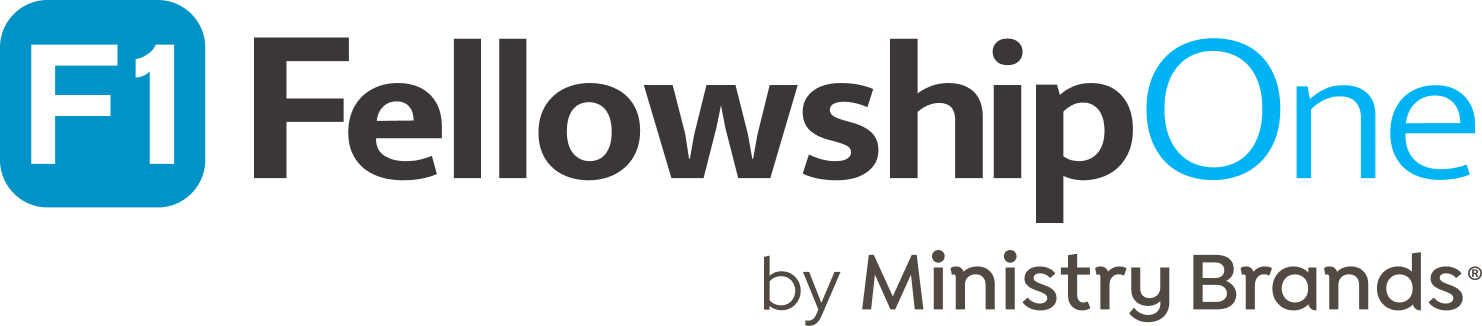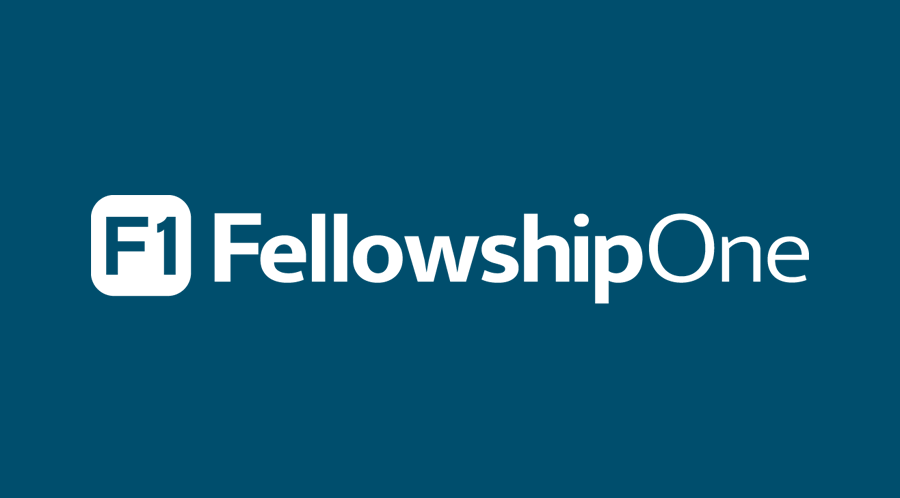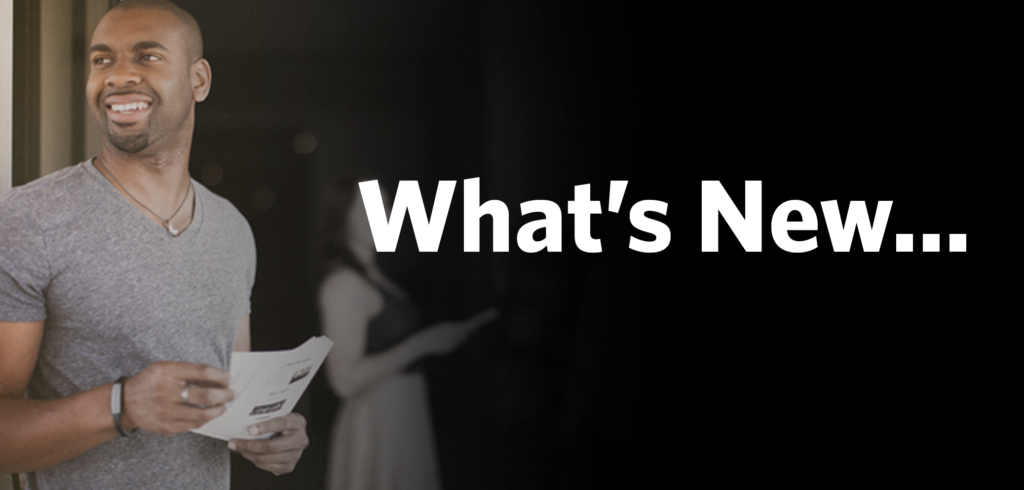
I’m excited to share the latest updates to FellowshipOne – we hope they are pretty on the eyes and help you save some of your precious time! I’ll share one quick update for accessing reports, then we’ll move on to which pages have been given a fresh design and the time-savers we introduced for the new volunteer pipeline.
Accessing Reports Has Never Been Easier
For those with Reports-related security rights, the “Reports” navigation option now expands a drawer with the following options:
- My Reports
- Core Reports
- All Reports
This is great news for new users and helps send you directly to the reports you need.
Latest Pages with a Fresh Look
We’ve released the latest batch of newly designed Portal pages, and boy are they pretty! Can we say that about our own product? I don’t see why not. This release includes the following pages (with special callouts for functionality changes):
- People Search (officially renamed from “Find a Person”)
- Individual page
- Only see the groups to which you have access
- Add requirements straight from the page
- Select edit or delete by hovering over the given items
- Fixed a defect that was causing an error when selecting the link to view someone’s attendance if they had double quotes in their name.
- Moved the communications and address last updated date from this page to the Edit page
- Moved the “Delete InFellowship login” link from this page to the Edit page’s Communications tab.
- Updated the address verification icon to a shield icon
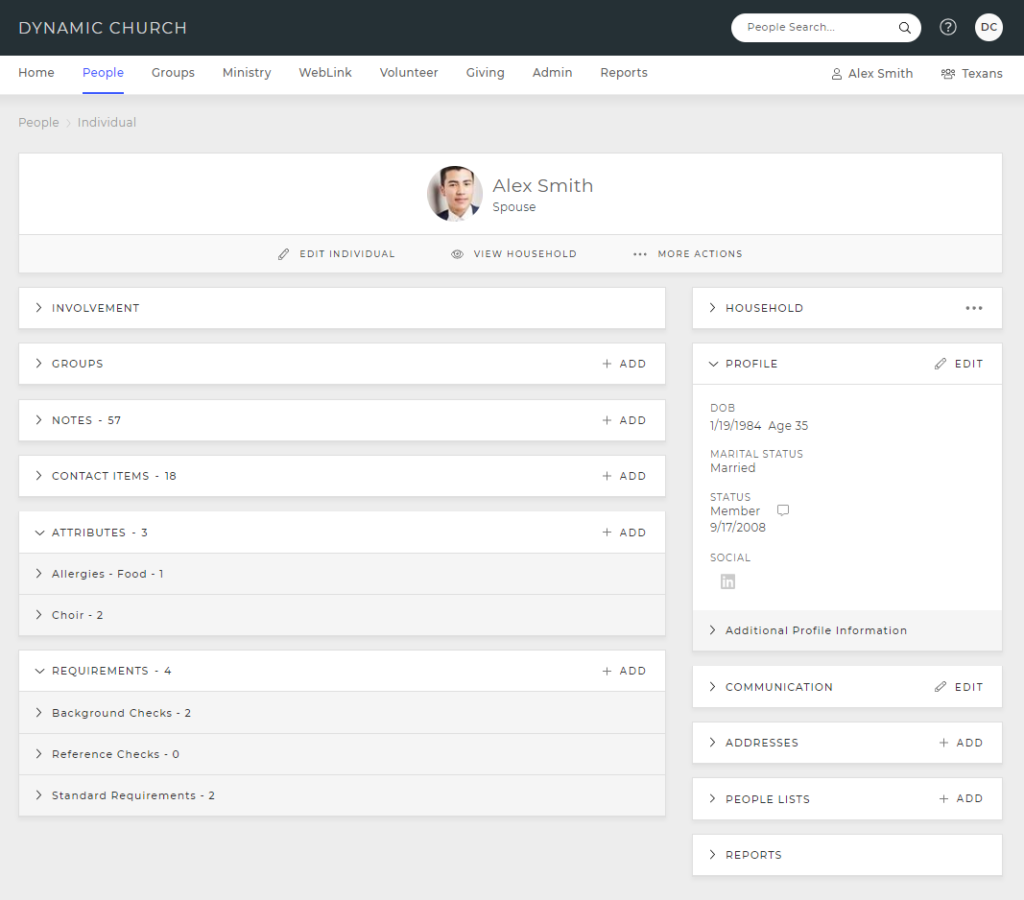
- Edit individual
- Now combines Profile, Communications and Privacy Setting tabs in one page. Users will see the tabs for which they have security rights.
- Moved the “Delete InFellowship login” link from this the Individual page to the Edit page’s Communications tab.
- Household page
- Split the “Contact items and Notes” card into two separate sections like what is seen on the Individual page
- Add notes and contact items straight from this page, just like you can for individuals
- Moved the communications last updated date from this page to the Edit page
- Edit household
- Profile and Communications tabs are on a single “Edit” page. Users will see the tabs for which they have security rights (Address edit will join in a future release).
- Communications tab now includes supplemental communications (instead of them being on their own page)
Check out the new pages and let us know what you think!
4 Time-Saving Enhancements to the Volunteer Pipeline
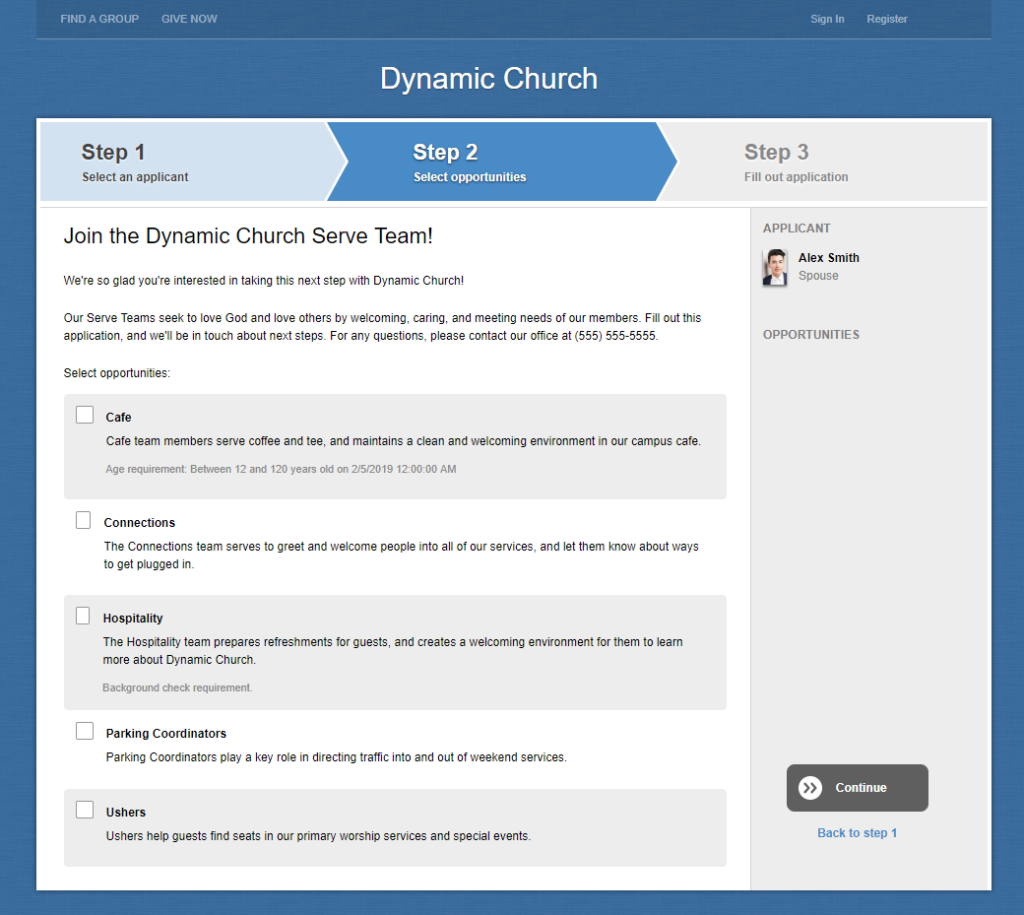
We’ve heard some great feedback on the new volunteer pipeline and have turned the following customer requests into a reality. We hope they’ll save you time as well!
Add/edit custom headers and descriptions for volunteer applications
Okay, okay, this may not directly save you time, but it does mean you can:
- Use your own congregant-facing language if the word “volunteer” has been banished by your church staff
- Make your application headers and descriptions as fancy as you’d like
- Stave off phone calls and emails by better informing your volunteers (err… prospective serving team members 😉). Hey look, that does save you time!
Go to Volunteer > Volunteer Admin > Manage Applications, select an application, select “Edit” in the General Information section, and customize to your hearts content.
Get notifications for new applicants
All designated Portal users for a volunteer opportunity (aka the “Responsible Users”) will see a My Tasks item for any new applicants (“screening” status) or applicants in “requirements” status. This allows them to go directly from their Portal home page to view the list of applicants with a single click. If an application no longer has pending applicants, it’ll fall of the user’s My tasks list.
Clone an application
Don’t want to recreate an entire fleet of applications and opportunities for a new Ministry or Campus? Boom! By cloning an application you’ll be on your way to new ministry/campus happiness. Access this option by going to Volunteer > Volunteer Admin > Manage Applications and select “Clone Application” within an existing application’s action gear.
Streamlined application workflow
Why spend time clicking when F1 can click for you? When adding an applicant into the pipeline directly from Portal, if there is only one Opportunity, we’ll auto-advance you to the application questions. No screening questions, reference check questions, or background checks needed? Straight to the confirmation page you go! You can use this as a quick method to add people into a pipeline that need to be worked.
That’s all for this go-round. We’ve enjoyed all the great feedback you’ve given over the last couple of months – keep sending it our way!
Best,
Andrew Moultrie
Product Owner – FellowshipOne