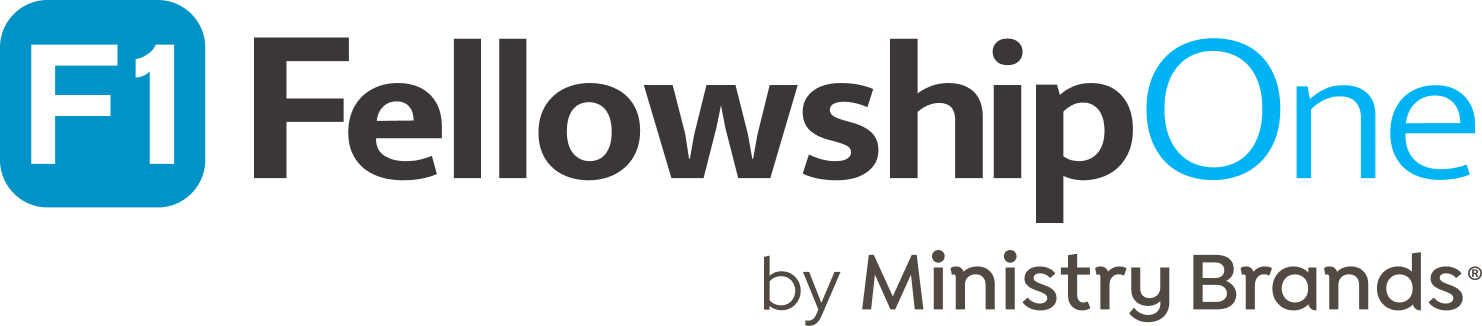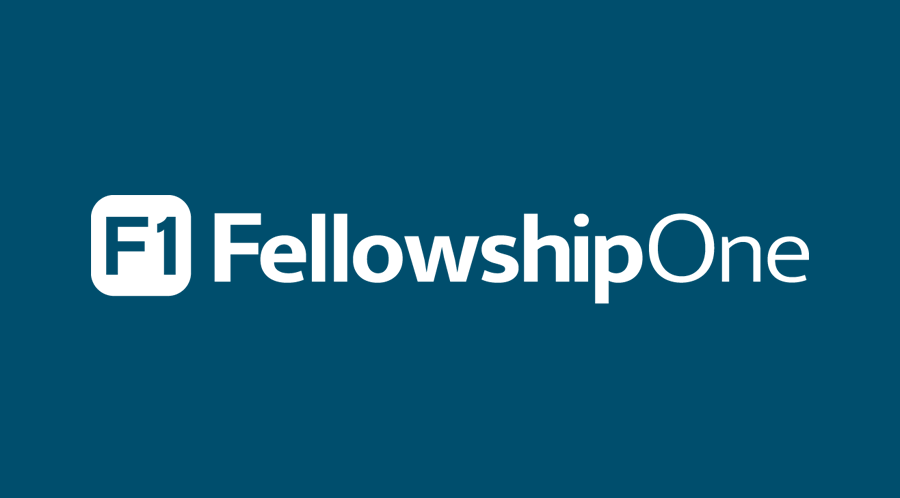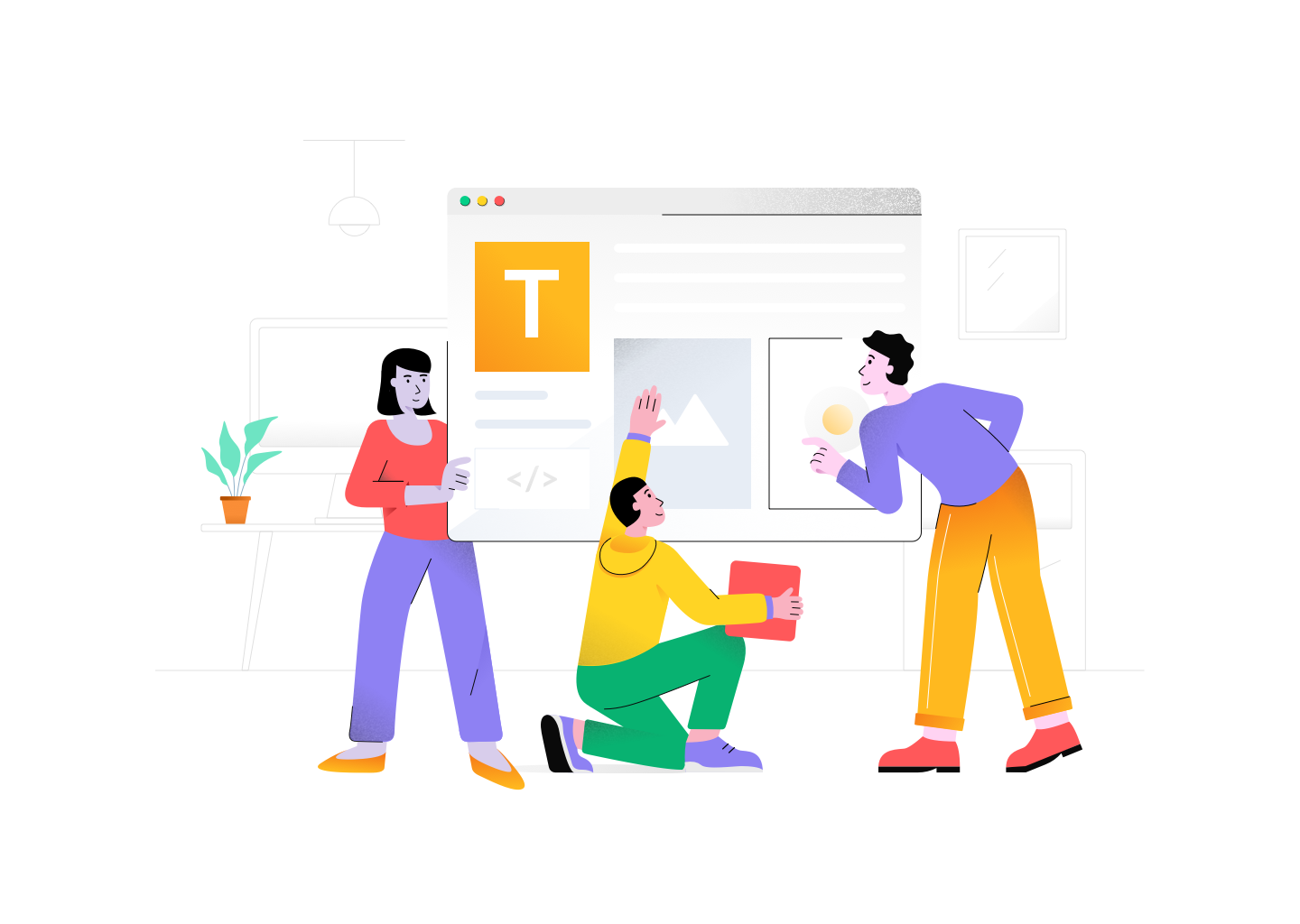It’s a given that we’re all needing to adapt to the ever-changing situation in regards to COVID-19. From cancelling events to streaming services online it’s important that churches continue in their efforts to “flatten the curve.” That being said, just because adjustments need to be made doesn’t mean all practices have to be compromised. Consider creative ways to maintain your current data collection practices to ensure nothing is missed during this time of uncertainty.
For example, to help with taking attendance during streamed services, Premier churches can enable the My Check-in application to allow their congregants to check in to a Sunday service activity. (If you’re not using streaming services yet, click here for more info)! Attendees can check themselves in as well as members of their households.
Before you move forward with My Check-in, there are a few steps you need to take to get it set up:
- The My Check-in feature must be enabled via the InFellowship Features page under the Weblink navigation tab.
- The link for your congregants to access My Check-in can be found here.
- Next, make sure that your Sunday service activity has the “Enable My Check-in Application” box checked.
- Finally, for individuals to check in, they must have an assignment to the activity. One way to accomplish this is to run a People Query on your “Member” or “Attendee” status, turn the results into a People List, and then Mass Add them as a Participant to the Sunday service activity. Then, anyone with a “Member” or “Attendee” status can check in using My Check-in.
Other tips for using My Check-in
- If using churchstreaming.tv to administer streaming services, you can upload a pre-roll video that includes a graphic asking your congregants to check in through the My Check-in application.
- When using My Check-in, congregants also have a quick way to get to InFellowship to participate in online giving. They just need to click the nine-dot icon and select the InFellowship button.
Helpful links when setting up My Check-in: